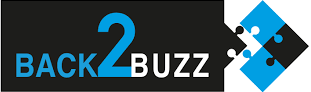Manuel de l’utilisateur
[vc_row][vc_column][vc_empty_space height= »50px »][/vc_column][/vc_row][vc_row][vc_column][vc_btn title= »Manuel de l’utilisateur » color= »sky » size= »lg » align= »center » button_block= »true »][/vc_column][/vc_row][vc_row][vc_column][vc_empty_space][/vc_column][/vc_row][vc_row][vc_column][vc_single_image image= »83041″ img_size= »full » alignment= »center »][/vc_column][/vc_row][vc_row][vc_column width= »1/3″][vc_btn title= »SMARTPHONES » color= »sky » align= »center » i_type= »openiconic » i_icon_openiconic= »vc-oi vc-oi-mobile » add_icon= »true » link= »url:%23SMARTPHONES »][/vc_column][vc_column width= »1/3″][vc_btn title= »AUDIO » color= »sky » align= »center » i_icon_fontawesome= »fa fa-headphones » add_icon= »true » link= »url:%23AUDIO||| »][/vc_column][vc_column width= »1/3″][vc_btn title= »SMARTWATCHES » color= »sky » align= »center » i_icon_fontawesome= »fa fa-hourglass-half » add_icon= »true » link= »url:%23SMARTWATCHES||| »][/vc_column][/vc_row][vc_row][vc_column][vc_empty_space height= »2000px »][/vc_column][/vc_row][vc_section el_id= »SMARTWATCHES »][vc_row][vc_column][vc_tta_tour color= »sky » alignment= »center » active_section= »1″ title= »SMARTWATCHES »][vc_tta_section title= »BSW-2002″ tab_id= »1603193339495-8fcc6b4a-6d44″][vc_text_separator title= »BSW-2002″ color= »sky »][vc_single_image image= »83057″ img_size= »medium » alignment= »center »][vc_column_text]
Thank you for choosing our product!
To fully understand and use this appliance, and to familiarise yourself with all its features and simple operation, please read this manual first.
As the functions described in the user manual may differ slightly from the physical model, please use the finished products as a reference.
Typing errors in this manual and deviations from the most recent products will be updated in due course. In the event of an update, this manual may be modified without prior notice. Our company reserves the right of final interpretation.
Packaging : a gift box, a user manual and a connected bracelet.
Note: the product is IP68 waterproof, so can be worn when washing hands, swimming, in the rain, etc.
Do not use this product while taking a hot shower/bath or during a sauna session, as this will cause steam to penetrate the appliance and damage peripheral components. This type of damage is not covered by the warranty.
[/vc_column_text][vc_single_image image= »82993″ img_size= »medium » alignment= »center »][vc_column_text]Charging instructions : this product is charged by magnetic force. Connect the charging station to the back of the watch's charging pins so that the watch charges automatically. You can use a USB port on a PC or a standard phone charger (5 V). A full charge usually takes around 70 minutes.
Avertissement : les deux broches de chargement ne doivent toucher aucun objet conducteur pendant cette opération, cela provoquerait un court-circuit.[/vc_column_text][vc_column_text]Votre smartwatch se connecte à votre téléphone à l’aide de l’app » Tfit ».
Proceed as follows to download it:
Android phone: search for and download the application " Tfit "in Google Play.
iOS phone: search for and download the " app Tfit "in the Apps Store.
[/vc_column_text][vc_row_inner][vc_column_inner width= »1/2″][vc_single_image image= »85444″ img_size= »medium » alignment= »center » onclick= »custom_link » link= »https://play.google.com/store/apps/details?id=com.tjd.smart&hl=fr&gl=US »][/vc_column_inner][vc_column_inner width= »1/2″][vc_single_image image= »85441″ img_size= »medium » alignment= »center » onclick= »custom_link » img_link_target= »_blank » link= »https://apps.apple.com/be/app/tfit/id1455961900?l=fr »][/vc_column_inner][/vc_row_inner][vc_column_text]Une fois l’application installée, activez la fonction Bluetooth du téléphone portable et lancez l’application Tfit. Acceptez les notifications. Appuyez sur « Suite » en bas à droite, appuyez sur « Ajouter un appareil », recherchez l’appareil « L13-LE » et appuyez sur « Connecter ». Vous devez alors parvenir à vous connecter en mode Bluetooth 4.0.
Then go to the Bluetooth setting on the watch. Search for the Bluetooth function. Select Activate Bluetooth. Touch the name of your mobile phone in the list. Confirm the connection on the mobile phone. You should then be able to connect in Bluetooth 3.0 mode.
It is only when both Bluetooth 3.0 & 4.0 modes are connected that the watch can achieve its best performance. Scan the watch screen downwards to see the Bluetooth icon. The green colour at the top means that the connection is established in Bluetooth 3.0. The blue colour at the bottom means that the connection is established using Bluetooth 4.0.
To set up notifications, go to the Settings menu, Manage application, locate "Tfit", Manage authorisations, select Authorise all.
In Notifications, locate "Tfit", select Authorise all. In "Tfit", "Push application", select Authorise all.
As the Bluetooth protocol varies from one brand of mobile phone to another, the Bluetooth connection between your mobile phone and the connected watch may be unstable. In this case, reactivate the Bluetooth function and try to connect again, or restore the factory settings. If the system seems paralysed, press the power button for about 10 seconds to restart the watch. [/vc_column_text][vc_single_image image= »82991″ img_size= »medium » alignment= »center »][vc_column_text]Bouton Haut
Down button
※ User guide
Up button : press briefly to access the pedometer: the screen will display steps, calories and distance.
Down button Press and hold to switch the watch on; press briefly to return to the standby screen. When the watch appears to be paralysed, press for about 10 seconds to restart.
Touch screen gestures : swipe right/left/up to access the main menu. After accessing each function, swipe left to right to go back, or swipe right to left to confirm your choice.
Changing the watch dial Press and hold down the screen to scroll through a series of dials, then press one of them to confirm your choice.
Status bar Status bar: swipe down to display the status bar, which shows the Bluetooth connection status, battery charge status, time, etc.
Main functions
Telephone calls
Dial : make Bluetooth calls via your mobile phone, talk on the watch side.
Directory : synchronise all the contacts in your mobile phone. You can save up to 400 contacts.
Call log : synchronise all call history in the mobile phone.
SMS : synchronise all messages in your mobile phone (iOS phones are not yet supported).
Bluetooth : find the device you want to connect to or disconnect the devices.
Notifications : This function will remind you of all notifications from your mobile phone, including Facebook, WhatsApp, emails, text messages, etc. You will need to log in to Tfit beforehand.
Sleep monitor : the connected watch will automatically activate this function between 9pm and 9am. It records the duration and quality of your sleep, helping you to set a better resting time and improve the quality of your sleep. Swipe up to access the options: Status (on/off), History (monitor your deep and light sleep phases), Instructions.
Heart rate monitor : Place the watch in close contact with your wrist. The best position is at the top of your wrist. After approximately 20 seconds, the screen will display your heart rate data in real time. Scroll down to access the history. The mode includes a one-off measurement and a continuous measurement. Finally, the last option displays instructions. In general, a normal value is between 60 and 90 beats per minute.
ECG This function uses a technology that combines an optical heart rate sensor and an ECG sensor. After approximately 30 seconds, the screen can display the data. After the measurement, the screen displays To APPThis means that the ECG data is saved in the Tfit app on the mobile phone.
Blood pressure : When measuring, place your hand flat on the surface. Approximately 48 seconds later, the screen will display the data. In general, blood pressure increases with age and is lower in women than in men.
Race : the device accurately monitors movement data; at the same time, it activates the heart rate monitor. Swipe up to display your current heart rate. Swipe down to return to Sport mode; click the Sport mode button to display the Stop and Pause options.
Pedometer : track the number of steps you've taken during the day, the number of calories you've burnt and the distance you've walked. Every day at midnight, all data is automatically saved and reset to zero. Swipe up to access the options: Status (on/off), History (you can view 7 days of records), Goal (set a daily step target). Enter all your personal information such as Gender, Height, Weight, etc. to get a more accurate measure of your step data.
Remote photo (during connection with the mobile phone): activate the Camera function on the mobile phone, activate the Remote Photo function on the watch, take a photo from the watch, the photo will be saved on the mobile phone.
Music player : Music via Bluetooth allows you to control music playback on your mobile phone.
Anti-loss : click on "Find phone", the connected phone will sound an alarm signal. Once you've found your phone, press "End" on the phone to stop the alarm. This option works on both the watch and the application.
Themes : you can choose between two user interface themes.
Gestures : support for functions such as mute by flipping over during a call, stop alarm by flipping over, wake-up system by gesture (i.e. raise your hand to automatically turn the screen back on), waving to answer a call.
Alarm : you can set 5 alarms. Press and hold to cancel the alarm.
Stopwatch : To measure an individual time, press the icon on the left to start the stopwatch and press to pause it. Press the icon again to obtain a cumulative time.
Calculator :
Timetable:
Multilingual : Automatic synchronisation is activated by default. Once the mobile phone is connected, the display language of the phone will be synchronised with that of the watch. To select the language manually, deactivate this function.
Bluetooth setting : activate or deactivate the Bluetooth function on the watch.
Clock : select the type of clock. You can choose between 4 watch faces displayed on the watch.
Synchronising the time : This function is activated by default when the watch is switched on. Once the link has been established with the phone, it will synchronise the watch with the phone's time. If you want to set the time manually, you must deactivate this function.
Sound : Here you can select the profile, ring tones and notification tones.
Volume : here you can adjust the volume of multimedia content, ringtones, notifications, etc.
Energy saving mode : switch the watch on to enter clock mode, with the other functions deactivated; access the settings for adjustable screen brightness and backlight switch-off delay.
Units : select whether data is displayed in metric or imperial units.
Sedentary recall: set a reminder after a long period of sitting so that the watch prompts you to get up when the time is up.
Restauration des paramètres d’usine In the event of a software problem, restoring the factory settings usually resolves the issue.
About : the screen displays the watch model and software version.
Data transmission : Use your mobile phone to download the Tfit app. Once the connection is established, you'll be able to transmit data on steps, heart rate, sleep quality and multiple sports to the mobile phone.
"
Guarantee
1. In the event of quality defects due to faulty manufacture, materials or design during the first year of use (following the day of purchase), we offer a free guarantee on the main parts. We also offer a free guarantee on the battery and adapter for the first 6 months after purchase. These conditions apply to normal and appropriate use of the appliance.
2. Any defect caused by misuse of the appliance by the user will not entitle the user to a free guarantee. Misuse is understood to mean :
1. Dismantling or repairing the product.
2. Falls due to carelessness.
3. Any artificial damage or damage due to misuse (such as water entering the device, bursting due to an external force, scratches to peripheral components, etc.) will not be covered by the warranty.
3. When you claim under the free warranty, you must provide a warranty card bearing the shop's stamp and the place and date of purchase.
4. If you experience any problems using the product, please contact the customer service department of the shop where you purchased the product.
5. Please use the finished products as a reference.
Date of purchase :
IMEI code :
Point of sale :
Customer signature :
Seller's signature :
Cachet du magasin :[/vc_column_text][/vc_tta_section][vc_tta_section title= »BSW-2004″ tab_id= »1603193339536-48f7a6d5-4af6″][vc_text_separator title= »BSW-2004″ color= »sky »][vc_single_image image= »83017″ img_size= »medium » alignment= »center »][vc_column_text]Merci d’avoir choisi notre produit !
To fully understand and use this appliance, and to familiarise yourself with all its features and simple operation, please read this manual first.
As the functions described in the user manual may differ slightly from the physical model, please use the finished products as a reference.
Typing errors in this manual and deviations from the most recent products will be updated in due course. In the event of an update, this manual may be modified without prior notice. Our company reserves the right of final interpretation.
Packaging : a gift box, a user manual and a connected bracelet.
Note: the product is IP68 waterproof, so can be worn when washing hands, swimming, in the rain, etc.
N’utilisez pas ce produit lorsque vous prenez une douche/un bain chaud ou lors d’une séance de sauna, cela entraînerait une pénétration de vapeur dans l’appareil et endommagerait les composants périphériques. Ce type de dommages n’est pas couvert par la garantie.
Button instructions :
Power button : long press to turn the device on/off; short press to turn the screen on/off; short press on the user interface to return to the home screen.
Touch screen instructions : appuyez sur l’écran pour sélectionner et entrer dans un menu, balayez l’écran vers la droite pour revenir en arrière. Sur l’écran d’accueil, balayez l’écran vers le bas pour accéder à la barre d’état ; balayez l’écran vers la droite pour accéder au centre de notifications ; balayez l’écran vers la gauche pour accéder au menu principal.[/vc_column_text][vc_single_image image= »83022″ img_size= »medium » alignment= »center »][vc_column_text]Bouton d’alimentation
Charging instructions : this product is charged by magnetic force. Connect the charging station to the back of the watch's charging pins and the watch will charge automatically. A full charge generally takes 2 hours. The device can then remain switched on for up to 30 days in standby mode and 5 to 7 days in active mode. Do not use the watch while it is charging.
Warning: do not connect the magnetic charging cable and any of the 2 pins simultaneously with conductive material, as this could cause a short-circuit.[/vc_column_text][vc_single_image image= »83021″ img_size= »medium » alignment= »center »][vc_column_text]Votre smartwatch se connecte à votre téléphone à l’aide de l’app » Tfit ».
Proceed as follows to download it:
Android phone: search for and download the application " Tfit "in Google Play.
iOS phone: search for and download the " app Tfit "in the Apps Store.
Une fois l’application installée, activez la fonction Bluetooth du téléphone portable et lancez l’application Tfit.[/vc_column_text][vc_row_inner][vc_column_inner width= »1/2″][vc_single_image image= »85444″ img_size= »medium » alignment= »center » onclick= »custom_link » img_link_target= »_blank » link= »https://play.google.com/store/apps/details?id=com.tjd.smart&hl=fr&gl=US »][/vc_column_inner][vc_column_inner width= »1/2″][vc_single_image image= »85441″ img_size= »medium » alignment= »center » onclick= »custom_link » img_link_target= »_blank » link= »https://apps.apple.com/us/app/tfit/id1455961900″][/vc_column_inner][/vc_row_inner][vc_column_text]Une fois l’application installée, activez la fonction Bluetooth du téléphone portable et lancez l’application Tfit. Acceptez les notifications et toutes les autres demandes d’autorisation de l’application, et complétez vos informations personnelles. Tapez sur « Ajouter un appareil », recherchez l’appareil « L8XXX » (activez la fonction GPS sur le smartphone avant d’établir la connexion) et tapez sur Connexion.
● Firmware update : while the Bluetooth function is activated, in the " Tfit "Click on "More" - "Updates". If a firmware update is available, click on it to update the watch's firmware.
Note: if the update has failed, reconnect the Bluetooth function and try updating again.
As the Bluetooth protocol varies from one brand of mobile phone to another, the Bluetooth connection between your mobile phone and the connected watch may be unstable. In this case, reactivate the Bluetooth function and try connecting again. Certain settings on the phone need to be adjusted to ensure smooth data transmission. You can ignore this information if your phone does not have these functions.
Main features :
● Language/Time/Date : the watch will automatically synchronise with the phone's date and time when Bluetooth is connected.
● Standby interface : several screen saver options are available. Press the Home button on the Home screen for 2 seconds to make a change.
● Notifications: Sync all phone notifications, including Facebook, WhatsApp, SMS, email, etc. If you want to view notifications with their content, you need to configure the details display in the Facebook and WhatsApp notification function in the phone's applications, it can display the last 5 notifications, you can read the details, swipe the screen to read the next message. The device vibrates to signal an incoming call or new messages. Press the Home button to stop the vibration.
● Status bar : Scan the screen downwards from the standby screen. You can then see the Bluetooth connection status, the battery charge status and the brightness level. Swipe left in the status bar to access the weather. Synchronising data from the application requires the phone's GPS and network functions to be activated.
● Activity information : This information shows your health data, including the number of steps taken, the distance covered and the calories burned during the day. It will be saved at midnight and reset for the following day. All previously recorded data can be found in the history.
● Sleep monitor: The connected watch will automatically activate this function between 10 p.m. and 8 a.m. You can view details of the quality of your sleep by connecting to the application installed on your phone.
● Remote music control : listen to music from your phone and control the various settings from your watch.
Weather forecast: the weather is synchronised with the watch from the app. The phone must activate the GPS function and local weather conditions can only be obtained in normal conditions.
ECG: The device combines the use of an optical heart rate sensor and an ECG sensor. It takes around 30 seconds for the data to be displayed. After the measurement, the "ToAPP" interface appears. The ECG is stored in the "Tfit" application on the phone and can be shared with others for information purposes.
Blood pressure: to monitor your blood pressure, place your hands flat on a surface and hold still; the data will be displayed after about 48 seconds. In general, blood pressure increases with age and is lower in women than in men.
Heart rate : Wait 2 seconds to start measuring and recording heart rate data by scanning the capillary surface of the skin using green optical diodes. Scan the screen to other menus to stop the watch measuring this data. Normally, the heart rate should be between 60 and 90 bpm, although professional athletes can reach less than 60 bpm. During intensive exercise, the data can rise to 200 bpm. Regular exercise improves cardiac resistance and lung capacity.
Blood oxygen:the blood oxygen level (SPO2H) corresponds to the quantity of oxygen circulating in the blood; the normal level is between 94 and 99%.
● Training: Select a sport mode to record your workout. Press the power button to pause. You can then choose to save, delete or continue measuring. The watch will record calories and heart rate in all modes. You can check the details by scanning the screen.
Alarm : configure several alarms via the phone application.
● Stopwatch : press to start or pause the stopwatch. Press again to stop.
Timer: Set a timer duration.
Find your phone : press this function and your phone will emit an alert tone.
Bluetooth Camera: Unlock the phone screen, put the watch in Bluetooth Camera mode, access the photo interface, tap on the watch to take photos, the photos will be saved in the phone's album.
Setting :
Switching off:Press to switch off.
About: Consult the device model number, Bluetooth address and firmware version.
Reset:Press to restore factory settings.
Reminder sedentary / water:Via the app, you can set an alarm to remind you to move or drink water.
Reminder mode: via the application, choose a reminder mode: screen on, vibrate, screen on + vibrate.
Illuminated wrist display :configure this function in the application. The watch consumes more energy when this function is activated.
Configuring units of measurement : metric or British system.
Data transmission : all the data will be saved in the device. Whether it's pedometer data, heart rate, sleep quality or multisport mode, they can all be transferred to the phone's application.
Guarantee
1. In the event of quality defects due to faulty manufacture, materials or design during the first year of use (following the day of purchase), we offer a free guarantee on the main parts. We also offer a free guarantee on the battery and adapter for the first 6 months after purchase. These conditions apply to normal and appropriate use of the appliance.
2. Any defect caused by misuse of the appliance by the user will not entitle the user to a free guarantee. Misuse is understood to mean :
1. Dismantling or repairing the product.
2. Falls due to carelessness.
3. Any artificial damage or damage due to misuse (such as water entering the device, bursting due to an external force, scratches to peripheral components, etc.) will not be covered by the warranty.
3. When you claim under the free warranty, you must provide a warranty card bearing the shop's stamp and the place and date of purchase.
4. If you experience any problems using the product, please contact the customer service department of the shop where you purchased the product.
5. Please use the finished products as a reference.
Date of purchase :
IMEI code :
Point of sale :
Customer signature :
Seller's signature :
Cachet du magasin :[/vc_column_text][/vc_tta_section][vc_tta_section title= »BSW-2005″ tab_id= »1603205166523-5f7c8550-de5a »][vc_text_separator title= »BSW-2005″ color= »sky »][vc_single_image image= »83059″ img_size= »medium » alignment= »center »][vc_column_text]Merci d’avoir choisi notre produit !
To fully understand and use this appliance, and to familiarise yourself with all its features and simple operation, please read this manual first.
As the functions described in the user manual may differ slightly from the physical model, please use the finished products as a reference.
Typing errors in this manual and deviations from the most recent products will be updated in due course. In the event of an update, this manual may be modified without prior notice. Our company reserves the right of final interpretation.
Packaging : a gift box, a user manual and a connected bracelet.
Note: the product is IP68 waterproof, so can be worn when washing hands, swimming, in the rain, etc.
User guide :
Home button Press and hold the power button and then briefly press the screen to switch it on.
Touch screen instructions Tap the screen to enter a menu and swipe right to go back; swipe down to access the status bar at the bottom of the home screen; swipe right to access multisport mode; swipe left to access the main menu; swipe up to access the notification centre.
Interchangeable strap To remove/hook the strap: slide the pin at the intersection of the case and the strap towards the centre to remove/hook the strap.
Charging instructions : This product is recharged by magnetic force. It is compatible with 5V mobile phone chargers and USB computer interfaces. Connect the charging station to the back of the watch's charging pins and the watch will charge automatically. A full charge generally takes 2 hours. The device can then remain switched on for up to 30 days in standby mode and 5 to 10 days in active mode. Do not use the watch while it is charging.
Warning: do not connect the magnetic charging cable and any of the 2 pins simultaneously with conductive material, as this could cause a short-circuit.
The watch connects to your phone. Start by downloading the "WearFit 2.0" application onto your phone using one of the following 2 methods:
- 1)iOS, Android/iOS phone: Scan the QR code below using a browser or scanner to download the "Android/iOS" application. WearFit 2.0 ".
[/vc_column_text][vc_single_image image= »83027″ img_size= »medium » alignment= »center »][vc_row_inner][vc_column_inner width= »1/2″][vc_single_image image= »85444″ img_size= »medium » alignment= »center » onclick= »custom_link » img_link_target= »_blank » link= »https://play.google.com/store/apps/details?id=com.wakeup.wearfit2&hl=fr&gl=US »][/vc_column_inner][vc_column_inner width= »1/2″][vc_single_image image= »85441″ img_size= »medium » alignment= »center » onclick= »custom_link » img_link_target= »_blank » link= »https://apps.apple.com/be/app/wearfit-2-0/id1191273163?l=fr »][/vc_column_inner][/vc_row_inner][vc_column_text]
- 1) Android phone: search for and download the "Android" application. WearFit 2.0 "in Google Play.
iOS phone: search for and download the " app WearFit 2.0 "in the Apps Store.
Once the application has been installed, activate the mobile phone's Bluetooth function and open the "Bluetooth" application. WearFit 2.0 ". Accept notifications and all other requests for authorisation from " WearFit 2.0 Click on "Connect", attach the wristband, find the "S30" device (some phone brands require the smartphone's GPS to be activated to make the connection) and press "Connect".
● Firmware update : while the Bluetooth function is activated, in the "WearFit 2.0" application, press "Mine" - "Device management" - "Firmware update". if a firmware update is available, click on it to update the watch's firmware.
Please note: if the update has failed, please wait for the watch to discharge completely before recharging and resetting it. Look for the Huntersun-BLE Bluetooth device, connect it and carry out the update again.
As the Bluetooth protocol varies from one brand of phone to another, the Bluetooth connection between your mobile phone and the connected watch may be unstable. In this case, reactivate the Huntersun-BLE's Bluetooth function and try connecting again.
Main features :
● Language/Time/Date : the watch will automatically synchronise with the phone's date and time when Bluetooth is connected to the application.
● Screen saver : several screen saver options are available. Press for 2 seconds on the Home screen to make a change.
● Status bar : scan the screen downwards to access the standby interface, which shows the Bluetooth status, the QR code (scan it using your mobile phone and download the " WearFit 2.0 "), brightness level and battery status.
● Notifications :swipe the screen to the right to access notifications. These are synchronised with the phone and include information such as calls, WhatsApp actions, text messages and WeChat messages. The last 8 alerts are displayed, covering calls, incoming messages and watch reminder vibrations. It is also possible to reject a call from the watch.
● Pedometer, distance, calories : you can track the number of steps taken, the number of kilometres covered and the number of calories burnt on a daily basis. This data is reset every day at midnight. The watch can record data for up to 7 days.
● Sports :multi-sport mode. Select a sport to start, swipe right to pause exercise. The watch records data relating to exercise time, calorie burn, heart rate, etc.
Health :
● Heart rate :When this function is activated, the device measures heart rate by scanning the capillary surface of the skin using green optical diodes. Wait approximately 2 seconds before this data is measured and recorded. Scan the screen to other menus to stop the watch measuring this data. Please refer to the online information on average heart rate, heart rate during exercise for your age group and gender and/or ask your doctor for advice.
Please note: the watch is not a medical device. All values are given for information only.
● Blood pressure :Place your hands flat on a surface and hold still. When this function is activated, the measurement takes between 45 and 50 seconds, after which you simply read the result on the screen.
Please note: the watch is not a medical device. All values are given for information only.
● ECG:The device combines the use of an optical heart rate sensor and an ECG sensor to indicate information about the user's cardiac function for information purposes. When this function is activated, it takes 30 seconds to take the measurement, and then you simply read the result on the screen.
Please note: the watch is not a medical device. All values are given for information only.
● Blood oxygen:the blood oxygen level (SPO2H) corresponds to the quantity of oxygen circulating in the blood. Please refer to the online information on what is a normal or abnormal blood oxygen level for your age group and gender and/or ask your doctor for advice.
Please note: the watch is not a medical device. All values are given for information only.
Temperature Normal body temperature is between 35.9 and 37.2 degrees and varies throughout the day. The maximum temperature difference is 1 degree. A temperature above 37.3 is a sign of low-grade fever.
● Sleep monitor : the sleep analysis system will be automatically activated between 10 p.m. and 8 a.m. You can view details of your sleep quality in the WearFit2.0 application on your phone.
● Stopwatch : press to start or pause the stopwatch. Press again to stop.
● Remote music control : listen to music from your phone and control the various settings from your watch.
● Remote camera control : enter the WearFit 2.0 application, press the + to access the camera function. Shake the watch to take a photo.
● About: touch the screen to open this menu. Check the device model, firmware version and Bluetooth address.
● Reset : This function restores the device to factory settings.
● Alarm : configure several alarms via the phone application.
● Sedentary recall: you can set an alarm to remind you to get moving.
● Finding your phone : press this function and your phone will emit an alert tone.
● Illuminated wrist display :configure this function in the application. The watch consumes more energy when this function is activated.
● Configuring units of measurement : metric or British system.
● Data transmission : all the data will be saved in the device. Whether it's pedometer data, heart rate, sleep quality or multisport mode, they can all be transferred to the phone's application.
Guarantee
1. In the event of quality defects due to faulty manufacture, materials or design during the first year of use (following the day of purchase), we offer a free guarantee on the main parts. We also offer a free guarantee on the battery and adapter for the first 6 months after purchase. These conditions apply to normal and appropriate use of the appliance.
2. Any defect caused by misuse of the appliance by the user will not entitle the user to a free guarantee. Misuse is understood to mean :
1. Dismantling or repairing the product.
2. Falls due to carelessness.
3. Any artificial damage or damage due to misuse (such as water entering the device, bursting due to an external force, scratches to peripheral components, etc.) will not be covered by the warranty.
3. When you claim under the free warranty, you must provide a warranty card bearing the shop's stamp and the place and date of purchase.
4. If you experience any problems using the product, please contact the customer service department of the shop where you purchased the product.
5. Please use the finished products as a reference.
Date of purchase :
IMEI code :
Point of sale :
Customer signature :
Seller's signature :
Cachet du magasin :[/vc_column_text][/vc_tta_section][vc_tta_section title= »BSW-2009″ tab_id= »1603205575184-9c663eb3-04e9″][vc_text_separator title= »BSW-2009″ color= »sky »][vc_single_image image= »83051″ img_size= »medium » alignment= »center »][vc_column_text]Merci d’avoir choisi un produit de notre entreprise. Pour parfaitement comprendre l’utilisation de cet appareil et son mode de fonctionnement simple, veuillez d’abord lire le présent manuel. L’entreprise se réserve le droit de modifier le contenu de ce manuel sans préavis.
Packaging: gift box, user manual, connected watch and charging cable.
- Charging instructions: this product is suitable for use with a standard mobile phone power plug or micro-USB computer cable, as shown in the image below. Open the USB port cover and insert the charging cable in the correct direction to start charging. A full charge takes approximately 180 minutes.
[/vc_column_text][vc_single_image image= »83031″ img_size= »medium » alignment= »center »][vc_column_text]
- SIM card: support for GSM 2G calls and networks, support for WCDMA 3G, FDD 4G, TDD 4G networks, no support for CDMA 2G calls or networks. Support for Nano SIM cards. After switching off the device, remove the SIM card slot cover and insert the SIM card as shown below. Replace the slot cover starting from the left and top sides, then push the cover further to the left.
[/vc_column_text][vc_single_image image= »83030″ img_size= »medium » alignment= »center »][vc_column_text]Étape 1 : Ouvrez la zone marquée d’une ligne rouge avec votre ongle pour dégager l’emplacement de carte SIM.
Step 2: Insert the card as shown.
- Instructions d’utilisation : si la montre semble paralysée, appuyez sur le bouton d’alimentation pendant plus de 10 secondes, this will restore all the settings to their factory defaults.
- On/Off button: long press to turn the device on/off, short press to return to the standby screen, short press again to turn the screen off, short press to turn the screen back on when it is off.
- Gestures on the touchscreen: press each icon to access the corresponding function, swipe right to go back, swipe left to access the next menu.
- Changing the watch face: long press on the watch face, sweep right or left to select the desired watch face, press to confirm.
- Status bar: from the standby screen, swipe down to display the status bar and access the 3 main interfaces:
- Left: Screen wakes up when you lift your wrist/Settings/SOS/Airplane mode.
- Centre : Power/Signal status/Data connection/Wi-Fi.
- Right: Notifications/Recent tasks/Bluetooth/Brightness.
- From the standby screen, swipe up to access the following 7 functions:
Compass/Sleep monitor/Podometer/Heart rate/Weather/Atmospheric pressure/Altitude.
Swipe down again to return to the standby dial.
- From the standby dial, swipe left to access the main menus:
- GPS function: support for Instant Location, Electronic GeoBackup, Route Tracking, Street Map Display, Smart Navigation and SOS Calling.
To get started, from your mobile phone, search for and download the "FangZouDiu" app from the Apps Store. Open the app, create an account and log in to that account. You will then be asked to create a group. Once the group has been created, you will be given a user guide. Please read this guide carefully and follow the instructions.[/vc_column_text][vc_row_inner][vc_column_inner width= »1/2″][vc_single_image image= »85444″ img_size= »medium » alignment= »center » onclick= »custom_link » img_link_target= »_blank »][/vc_column_inner][vc_column_inner width= »1/2″][vc_single_image image= »85441″ img_size= »medium » alignment= »center » onclick= »custom_link » img_link_target= »_blank »][/vc_column_inner][/vc_row_inner][vc_column_text]Create a group: click on the name of the central group, and the Add a new group option will appear.
Add members to the group: click on the "+" icon in the bottom right-hand corner. You can add new contacts in several ways: you can enter the number directly (each user is allocated a number when they register), or you can scan the QR code of other users to add them.
How to log out: click on "Me" in the top left-hand corner, then use the scrolling menu at the bottom to log out.
Location settings: go to the penultimate group member function in the bottom line, then go to Settings, e.g. Change group name, Share location, Share route, Remind distance, Electronic geo-fence, etc.
SOS: access the function at the top right. Click on "Urgent, send immediately" and each member of the group will be notified.
Main functions:
- Multi-movement mode: from the standby screen, swipe right to access multi-movement mode, then swipe left to return to the standby dial. The options are Walk, Outdoor Run, Indoor Run, Mountain Sport, Cross Country, Half Marathon, Marathon, Horse Riding, etc. Select a mode, enter a standby GPS interface and, once located, you're ready to go. If you don't need to locate, press Cancel. The watch will go straight into operation without GPS tracking.
- Recent tasks: opening too many applications can slow down the system. Check which applications have been opened recently or deactivate certain applications.
- SOS: Settings - SOS settings - You can save 3 emergency numbers in the desired call order. Press SOS to dial the numbers in the set order.
- Notifications: press the standby dial where notifications are displayed and select a message to display the contents of the message in full screen mode.
- Heart rate monitor: access the function in 3 seconds to start measuring automatically, this is a dynamic heart rate monitor. Swipe right to exit, click on the icon at top right to access the history.
- Compass: access the function and turn your wrist to calibrate. Once successfully calibrated, the watch will show you the direction of the cardinal points.
- Sleep monitor: this function is activated automatically every day from 9 pm to 9 am. It records your sleep data. Click on the centre entry for a table of sleep statistics and swipe right to return to the sleep interface.
- Podomètre : cette fonction permet de compter les pas et de mesurer la distance parcourue. Les données seront sauvegardées tous les jours à minuit avant d’être remises à zéro. Cliquez sur la zone centrale pour accéder au tableau journalier du comptage de pas, et balayez vers la droite pour revenir à l’interface de podomètre.
- Atmospheric pressure/temperature: once connected to the network, the watch uses GPS location to connect to a service provider and obtain local atmospheric pressure and temperature data.
- Altitude: once connected to the network, the watch uses GPS location to connect to a service provider and obtain local altitude data.
- Bluetooth: go to Main menu - Settings - Network connection - Bluetooth - Activate Bluetooth - Open. Click to search for Bluetooth devices, select the name of the Bluetooth device you wish to connect to and click Connect. If you want other devices to search for the watch, activate the "Detectable device" option.
- Wi-Fi: go to Main menu - Settings - Network connection - WLAN. Select the name of the Wi-Fi network you wish to connect to and enter the password.
- Audio Centre: Voice memo, music player.
- Multimedia centre: Gallery, Video.
- Clock: Stopwatch, Alarm, Countdown.
- Tools: Calculator, Calendar.
- Styles: you have two options. After selecting a mode, press right to confirm.
- Settings: you can adjust various watch parameters.
- Camera: open the Camera function to take photos and save them in the Gallery.
- Watch management: Downloads (you can find apps downloaded from the browser here), File management.
- Mode selection: Normal Mode, Fast Mode (when running a large game application, the watch consumes more power and it is not advisable to activate this option continuously).
- Downloading applications: the watch runs on the Android 6.0 operating system, which is authorised to download all types of applications from the watch's browser. Recently downloaded third-party applications can all be found in the Main Menu - More.
- Wireless upgrade: go to Main menu - Settings - About the watch - Wireless upgrade. Click to search for a new version. Make sure the battery charge level is at least 80% before updating. We will always provide you with the latest corrected version of the software.
Guarantee
1. In the event of quality defects due to faulty manufacture, materials or design during the first year of use (following the day of purchase), we offer a free guarantee on the main parts. We also offer a free guarantee on the battery and adapter for the first 6 months after purchase. These conditions apply to normal and appropriate use of the appliance.
2. Any defect caused by misuse of the appliance by the user will not entitle the user to a free guarantee. Misuse is understood to mean :
1. Dismantling or repairing the product.
2. Falls due to carelessness.
3. Any artificial damage or damage due to misuse (such as water entering the device, bursting due to an external force, scratches to peripheral components, etc.) will not be covered by the warranty.
3. When you claim under the free warranty, you must provide a warranty card bearing the shop's stamp and the place and date of purchase.
4. If you experience any problems using the product, please contact the customer service department of the shop where you purchased the product.
5. Please use the finished products as a reference.
Date of purchase :
IMEI code :
Point of sale :
Customer signature :
Seller's signature :
Cachet du magasin :[/vc_column_text][/vc_tta_section][vc_tta_section title= »BSW-2101″ tab_id= »1618497451452-d973ef1e-19fd »][vc_text_separator title= »BSW-2101″][vc_single_image image= »85333″ img_size= »medium » alignment= »center »][vc_column_text]Thank you for choosing our product!
To fully understand and use this appliance, and to familiarise yourself with all its features and simple operation, please read this manual first.
As the functions described in the user manual may differ slightly from the physical model, please use the finished products as a reference.
Typing errors in this manual and deviations from the most recent products will be updated in due course. In the event of an update, this manual may be modified without prior notice. Our company reserves the right of final interpretation.
Packaging : a gift box, a user manual and a connected bracelet.
Note: the product is IP68 waterproof, so can be worn when washing hands, swimming, in the rain, etc.
Do not use this product while taking a hot shower/bath or during a sauna session, as this will cause steam to penetrate the appliance and damage peripheral components. This type of damage is not covered by the warranty.
- A. Main dialling interface
The Back2buzz smartwatch has four screens each of which can be selected by pressing continu de trois secondes sur l’écran de la montre. Une fois l’APP appariée et connectée à votre smartwatch, l’heure, la date et le jour de la semaine y seront synchronisées.
- B.First level menu interface
List of first-level interfaces:
- Status
- Heart rate
- Blood pressure
- Blood oxygen
- Sport
- weather
- Timer
- Message
- Search
- More
- Music
- Status interface
Basculez vers cette interface pour afficher les étapes, la distance et l’état actuel des calories. La distance
and calories are calculated and affiected based on the current number of steps, height and weight defined by the user.
- Interface de fréquence cardiaque, interface de pression artérielle, interface d’oxygène sanguin
Basculez vers l’interface de fréquence cardiaque / l’interface de pression artérielle / l’interface d’oxygène sanguin pour qu’elles soient détectées automatiquement. Vous pouvez également vous connecter à l’application mobile pour tester l’interface de fréquence cardiaque / l’interface de pression artérielle. Si le bracelet n’est pas porté correctement ou que le test échoue, l’interface d’échec sera affichée. En mode détection de la fréquence cardiaque / détection de la pression artérielle / détection de l’oxygène sanguin, la durée de vie de la batterie sera réduite.
Le modèle de fréquence cardiaque est: VC31, qui correspond à une fréquence cardiaque dynamique en temps réel et qui s’adapte aux différents tons de peau.
Fréquence cardiaque, pression artérielle, précautions de surveillance de l’oxygène dans le sang:
- •Pendant le test, la LED de fréquence cardiaque à l’arrière du bracelet s’allume;
- •Le capteur doit être proche de la peau pour éviter que la lumière extérieure n’affecte la précision du test;
- -Keep this test area clean: perspiration or stains will affect the test results.
- Motion interface
Pour basculez vers cette interface, cliquez sur l’écran et accéder à l’interface sportive. Sont compris dans l’interface sportive la course, la natation, l’équitation, le saut, le badminton, le tennis de table, le tennis, l’escalade, la randonnée, le basket-ball, le football, le baseball, le softball, le volley-ball, le cricket, le rugby, le football américain, le hockey, la danse, le cyclisme, le yoga, les redressements assis, les tapis roulants, la gymnastique, l’aviron, le saut, etc.
Appuyez ensuite sur la touche latérale pour revenir à l’interface principale.
- Weather forecast
Affichecks today's weather conditions and temperatures, as well as the weather conditions and temperatures for the next three days.
- Chronograph interface
In the chronograph interface, press briefly to start or pause. You can also press for three seconds to zero the device, then press again for three seconds to exit the interface.
- Information interface
Dans l’interface de message, vous pouvez visualiser vos messages sur l’écran.
Faites glisser l’écran pour tourner la page. Après avoir consulté les informations, appuyez sur la touche page pour revenir ou quitter.
- Search interface
When the watch and phone are connected, press and hold Search to
find the phone.
- Configuration interface
Appuyez sur l’interface de fonction d’écran pour accéder à l’interface de menu inférieure pour plus d’opérations de fonction.
Réglage de la luminosité: appuyez sur l’écran pour sélectionner une luminosité différente. Il existe quatre niveaux de luminosité.
Informations sur la version: cliquez sur l’interface à l’écran pour afficher le numéro de version du firmware et l’adresse Bluetooth du bracelet.
Restaurer les paramètres: appuyez sur l’écran pendant trois secondes sur cette interface, pour que toutes les données du bracelet soient effacées. Les données du jour de l’APP seront également effacées (le reste des données historiques seront conservées)
Off: on this interface, press the screen for three seconds to turn it off. The wristband will vibrate at the same time.
Start: Press and hold the side button to start.
- Music control
When the watch and mobile phone are connected, open the music control and press the play button to play or pause the music. You will also be able to select the previous song, the next song, etc.
Charging method
Pour la première fois, veuillez retirer le bracelet et charger l’appareil avec le chargeur correspondant. Lors de la charge, l’écran s’allume automatiquement. (La méthode de charge est la suivante: alignez les deux contacts du chargeur avec la position de charge à l’arrière du bracelet. La base de charge magnétique se fermera automatiquement et l’autre extrémité sera connectée à l’interface USB standard pour charger.
Installez l’application Glory Fit
Entrez dans les principaux marchés d’applications pour télécharger et installer « GloryFit » .
Configuration requise: iOS 9. 0 et supérieur; Android 4.4 et supérieur, prend en charge Bluetooth 5.0[/vc_column_text][vc_row_inner][vc_column_inner width= »1/2″][vc_single_image image= »85444″ img_size= »medium » alignment= »center » onclick= »custom_link » img_link_target= »_blank » link= »https://play.google.com/store/apps/details?id=com.yc.gloryfit&hl=fr&gl=US »][/vc_column_inner][vc_column_inner width= »1/2″][vc_single_image image= »85441″ img_size= »medium » alignment= »center » onclick= »custom_link » img_link_target= »_blank » link= »https://apps.apple.com/be/app/gloryfit/id1237479843″][/vc_column_inner][/vc_row_inner][vc_column_text] Connexion d’appareil
La première fois que vous utilisez la montre, vous devez vous connecter à l’APP pour l’étalonnage. Si l’APP est correctement installée, vous pourrez définir des informations personnelles.
Une fois l’application mobile correctement configurée, cliquez sur l’icône de l’appareil
↓
Add a device (iOS) / Add a device (Android)
↓
Cliquez sur l’icône de recherche en haut à droite
↓
Cliquez sur la connexion de l’appareil
Bluetooth connection:
Une fois l’appairage réussi, l’APP enregistre automatiquement l’adresse Bluetooth de votre smartwatch. Lorsque l’APP est ouverte ou en cours d’exécution en arrière-plan, elle recherche et se connecte automatiquement à celle-ci.
Synchronisation des données: tirez manuellement les données de synchronisation sur la page d’accueil de l’APP; votre smartwatch peut stocker des données hors ligne pendant 7 jours. Plus il y a de données, plus le temps de synchronisation est long. Une fois la synchronisation terminée, un message de fin de synchronisation sera affiché.
Recall function
La fonction de rappel est disponible dans l’interface « Appareil », et conserve la connexion Bluetooth entre votre téléphone mobile et votre smartwatch.
- Rappel d’appel:
Lorsqu’un appel arrive, la smartwatch vibre et le nom ou le numéro de l’appel s’affiche. Si l’application active la fonction «rejet d’appel», appuyez longuement sur l’écran pour rejeter l’appel. Catégories de rappel: rappel d’appel, rappel de message, rappel sédentaire, rappel d’alarme intelligent, mode Ne pas déranger, etc.
- SMS reminder:
Lors de la réception d’un SMS, la smartwatch vibre et une icône s’ affiche. Cliquez pour voir le contenu du SMS.
- Rappel du logiciel d’application:
Lorsque vous recevez le message du logiciel d’application, la smartwatch vibre et affiche une icône. Cliquez pour afficher le contenu.
- Smart alarm clock:
Vous pouvez régler trois réveils. Le réveil intelligent est un réveil silencieux: Lorsque l’alarme sonne, le bracelet déclenchera une vibration modérée et prendra en charge les rappels de réveil hors ligne.
- Sedentary recall:
Après avoir été connecté, si l’utilisateur n’a pas bougé pendant une heure, le bracelet vibre pour rappeler à l’utilisateur de faire de l’exercice. L’intervalle de rappel par défaut est d’une heure.
- Other reminders:
lorsque vous recevez d’autres informations telles que des e-mails, le bracelet vibre et affiche une icône. Cliquez pour afficher le contenu.
- Load reminder:
Lorsque le bracelet est connecté à l’alimentation ou que la base de charge est chargée, la smartwatch vibre.
- Sleep detection function
When you fall asleep, the wristband will automatically determine entry into sleep monitoring mode, automatically detect your deep sleep / light sleep / wakefulness throughout the night and calculate your sleep quality.
Note: sleep data will only be available when you wear the wristband to sleep.
- Camera control
Côté APP — Secouez pour prendre des photos à distance; l’état de la connexion Bluetooth doit être garanti.
- Restore the device
APP — Restaurer l’appareil – La section supprime tous les enregistrements d’historique sur l’APP et l’appareil.
Recommendations requiring special attention
- 1.please avoid the bracelet in case of strong impact or exposure to strong heat
- 2 Do not dismantle, repair or modify the machine yourself.
- 3.Cette machine utilise 5V 500MA pour la charge.Il est strictement interdit d’utiliser d’autres alimentations pour la charge.
- 4.L’environnement de fonctionnement de cette machine est de 0 ° à 45 ° Il est interdit de la jeter au feu pour éviter de provoquer une explosion.
- 5.When the smartwatch is wet, dry it with a soft chiffon before charging, otherwise it will corrode the charging contacts and cause charging failure.
- 6.Ne pas mettre votre smartwatch en contact avec des produits chimiques tels que l’essence, les solvants de nettoyage, le propanol, l’alcool, … .
- 7) Do not use this product in an environment with a high magnetic voltage.
- 8.Si vous avez la peau sensible ou si vous portez votre bracelet trop serré, vous pouvez vous sentir mal à l’aise.
- 9 Please wipe off any drops of sweat from your wrist in good time. If the strap is exposed to soap, sweat, allergens or pollutants over a long period of time, it may cause itchy skin.
- 10.Si vous l’utilisez souvent, il est recommandé de nettoyer le bracelet chaque semaine. Essuyez avec un chiffon humide et enlevez l’huile ou la poussière avec un savon doux.
We advise against wearing your smartwatch in a hot bath.
Common problem
- 1.Abnormally long wait for the first heart rate test?
To test your heart rate for the first time, you need to collect longer signals afin order to calculate your heart rate accurately.
- 2.Que dois-je faire si la connexion Bluetooth n’est pas disponible? (La connexion / reconnexion a échoué ou la reconnexion est lente)
Check that your device is iOS9.0 and Android 4.4 and above, and that it supports Bluetooth 5.0.
Si la connexion ne peut pas être établie pendant une longue période, veuillez vous assurer que l’opération est effectuée en l’absence de champs magnétiques ou de plusieurs appareils Bluetooth
- 1.deactivate and reactivate Bluetooth
- 2.Fermez l’application d’arrière-plan du téléphone et redémarrez le téléphone
- 3.Ne connectez pas d’autres appareils ou fonctions Bluetooth en même temps.
- 4.l’APP fonctionne normalement en arrière-plan. Si elle n’est pas en arrière-plan, il est possible qu’elle ne soit pas connectée.
- 3.Can't find your smartwatch via Bluetooth?
Si votre smartwacth n’est pas rdétectée par le téléphone mobile pendant la diffusion Bluetooth, assurez-vous que la smartxatch soit sous tension et active, et qu’elle n’est pas lié à d’autres téléphones mobiles. Ensuite, connectez la smartwatch au téléphone mobile. Si cela ne fonctionne toujours pas, veuillez désactiver le Bluetooth du téléphone portable pendant 20 secondes. Redémarrez ensuite sa fonction Bluetooth.
- 4.Why should I wear my wristband tightly when measuring my heart rate?
The wristband uses the principle of light reflexion. Once the light source has penetrated the skin, it collects the signal reflected to the sensor to calculate your heart rate. If you don't wear it tightly, ambient light penetrates the sensor, which affecutes the accuracy of the measurement.
- 5.Pourquoi n’ai-je pas de rappels lorsque le rappel est activé?
Téléphone Android: assurez-vous que le téléphone et le bracelet sont connectés. Après la connexion, ouvrez les autorisations correspondantes dans les paramètres du téléphone, autorisez l’application « GloryFit » à accéder aux appels entrants, aux messages texte et aux contacts, et exécutez « GloryFit » en arrière-plan; si Il existe un logiciel de sécurité installé sur le téléphone, veuillez y ajouter l’app »GloryFit ». Téléphone Apple: Si la fonction n’est pas active après la connexion, il est recommandé de redémarrer le téléphone et de se reconnecter.
When you reconnect the smartwatch, you need to wait for the phone to afficheck the Bluetooth pairing request, then click Pair to get the callback function.
- 6.Is the smartwatch waterproof?
This smartwatch supports IP68 dust and water resistance.
- 7.Does the Bluetooth connection always have to be activated? Is there any data after disconnection?
Before the data is synchronised, it is stored inside the smartwatch for 7 days. When the Bluetooth connection between the mobile phone and the smartwatch is established, the local data from the smartwatch is automatically downloaded to the mobile phone. Please synchronise the data with the mobile phone in good time.
Remarque: Si vous activez la fonction de rappel pour les appels entrants et les SMS, vous devez garder Bluetooth connecté. Le rappel d’alarme peut par contre être utilisé hors ligne.[/vc_column_text][vc_column_text]
-
- Interface d’état
Basculez vers cette interface pour afficher les étapes, la distance et l’état actuel des calories. La distance
et les calories sont calculées et affichées en fonction du nombre actuel de marches, de la taille et du poids définis par l’APP personnellement.
-
- Interface de fréquence cardiaque, interface de pression artérielle, interface d’oxygène sanguin
Basculez vers l’interface de fréquence cardiaque / l’interface de pression artérielle / l’interface
d’oxygène sanguin et entrez la détection automatiquement; vous pouvez également vous connecter à l’application mobile pour tester l’interface de fréquence cardiaque / l’interface de pression artérielle. Si le bracelet n’est pas porté correctement ou que le test échoue, l’interface d’échec sera finalement affichée. En mode détection de la fréquence cardiaque / détection de la pression artérielle / détection de l’oxygène sanguin, la durée de vie de la batterie sera réduite.
Le modèle de fréquence cardiaque est: VC31, qui est une fréquence cardiaque dynamique en temps réel et s’adapte à divers tons de peau.
Fréquence cardiaque, pression artérielle, précautions de surveillance de l’oxygène dans le sang:
- Pendant le test, la LED de fréquence cardiaque à l’arrière du bracelet s’allume;
- Le capteur doit être proche de la peau pour éviter que la lumière extérieure n’affecte la précision du test;
- Keep the test area clean, perspiration or stains will affect the test results.
-
- Motion interface
Basculez vers cette interface, cliquez sur l’écran pour accéder à l’interface sportive spécifique, y compris
la course,natation, l’équitation, le saut, le badminton, le tennis de table, le tennis, l’escalade, la randonnée, le basket-ball, le football, le baseball, le softball, le volley-ball, le cricket, le rugby, le football américain, le hockey, la danse, le cyclisme, le yoga, les redressements assis, les tapis roulants, la gymnastique, l’aviron, l’ouverture, le saut, etc. 24 sports, écran coulissant peut changer d’interface sportive spécifique.Appuyez sur la touche latérale pour revenir à quitter l’interface d’exercice spécifique.[/vc_column_text][vc_column_text]
-
- Weather forecast
Affichecks today's weather conditions and temperatures, as well as the weather conditions and temperatures for the next three days.
-
- Chronograph interface
In the chronograph interface, press briefly to start/pause,
you can press and hold for three seconds to zero the device, then press and hold for three seconds to exit.
-
- Interface d’information
Dans l’interface du message, vous pouvez visualiser le message sur un seul écran.
Faites glisser l’écran pour tourner la page. Après avoir consulté les informations, appuyez sur la touche page pour revenir ou quitter.
-
- Search interface
Lorsque la montre et le téléphone sont connectés, appuyez longuement sur Rechercher pour trouver le téléphone.[/vc_column_text][vc_column_text]
-
- Configuration interface
Appuyez sur l’interface de fonction d’écran pour accéder à l’interface de menu inférieure pour plus d’opérations de fonction.
Réglage de la luminosité: appuyez sur l’écran pour sélectionner une luminosité différente. Il existe quatre niveaux de luminosité.
Informations sur la version: cliquez sur l’interface à l’écran pour afficher le numéro de version du firmware et l’adresse Bluetooth du bracelet.
Restaurer les paramètres: appuyez et maintenez l’écran pendant trois secondes sur cette interface, toutes les données du bracelet seront effacées et les données de l’APP seront effacées le jour (le reste des données historiques seront conservées)
Arrêt: sur cette interface, appuyez et maintenez le bracelet pendant trois secondes sur l’écran pour l’éteindre, et le bracelet vibrera en même temps.
Start: key status, long press on the side button to start.
to switch off. At the same time, the wristband will vibrate.
Start: button status, long press on the side button to start.
-
- Music control
When the watch and mobile phone are connected, open the music control, press
le bouton de lecture pour lire la musique, vous pouvez mettre en pause, la chanson précédente, la chanson suivante.[/vc_column_text][vc_column_text] Charging method
Pour la première fois, veuillez retirer le bracelet et charger l’appareil avec le chargeur correspondant. Lors de lacharge, le bracelet s’allume automatiquement. (La méthode de charge est la suivante: alignez les deux contactsdu chargeur avec la position de charge à l’arrière du bracelet. La base de charge magnétique se fermeraautomatiquement et l’autre extrémité sera connectée à l’interface USB standard pour charger.[/vc_column_text][vc_column_text] Installez l’application bracelet
Scannez le code QR suivant ou entrez dans les principaux marchés d’applications pour télécharger et installer « GloryFit ».
Configuration required: iOS 9.0 and above; Android 4.4 and above, supports Bluetooth 5.0
Connexion d’appareil
La première fois que vous utilisez la montre, vous devez vous connecter à l’APP pour l’étalonnage. Si l’APP estcorrectement connectée, vous devez définir des informations personnelles.
Une fois l’application mobile correctement configurée, cliquez sur l’icône de l’appareil
↓
Add a device (iOS) / Add a device (Android)
↓
Cliquez sur l’icône de recherche en haut à droite
↓
Cliquez sur la connexion de l’appareil[/vc_column_text][vc_column_text]Connexion Bluetooth: Une fois l’appairage réussi, l’APP enregistre automatiquement l’adresse Bluetooth du bracelet. Lorsque l’APP est ouverte ou en cours d’exécution en arrière-plan, elle recherche et se connecte automatiquement au bracelet.
Synchronisation des données: tirez manuellement les données de synchronisation sur la page d’accueil de l’APP; le bracelet peut stocker des données hors ligne pendant 7 jours. Plus il y a de données, plus le temps de synchronisation est long, plus la durée est d’environ 2 minutes. Une fois la synchronisation terminée, une invite de synchronisation sera terminée.
Recall function
La fonction de rappel doit activer l’interrupteur de rappel sur la page de fonction « Appareil » du côté APP, et conserver l’état de la connexion Bluetooth entre le téléphone mobile et le bracelet, et secouer le rappel lorsqu’un message arrive.
Rappel d’appel: Lorsqu’un appel arrive, le bracelet vibre et le nom ou le numéro de l’appel s’affiche. Si l’application active la fonction «rejet d’appel», appuyez longuement sur l’écran pour rejeter l’appel. Catégories de rappel: rappel d’appel, rappel de message, rappel sédentaire, rappel d’alarme intelligent, mode Ne pas déranger, etc.
Rappel SMS: Lors de la réception d’un SMS, le bracelet vibre et affiche un rappel d’icône. Cliquez pour voir le contenu du SMS. Rappel du logiciel d’application: Lorsque vous recevez le message du logiciel d’application, le bracelet vibre et affiche un rappel d’icône. Cliquez pour afficher le contenu de WeChat. Réveil intelligent: Vous pouvez régler trois réveils. Après le réglage, le réveil sera synchronisé avec le bracelet. Le réveil intelligent est un réveil silencieux. Lorsque l’alarme sonne, le bracelet déclenchera une vibration modérée et prendra en charge les rappels de réveil hors ligne.
Rappel sédentaire: L’intervalle de rappel par défaut est d’une heure; après avoir été connecté, si l’utilisateur n’a pas exercé pendant une heure, le bracelet vibre pour rappeler à l’utilisateur de faire de l’exercice.
Autres rappels: lorsque vous recevez d’autres informations telles que des e-mails, le bracelet vibre et affiche d’autres icônes de rappel. Cliquez pour afficher le contenu.
Rappel de charge: Lorsque le bracelet est connecté à l’alimentation ou que la base de charge est chargée, le moteur vibre. Faites attention à la batterie faible ou à l’état de pleine puissance. Le bracelet ne vibre pas.
Sleep detection function
Lorsque vous vous endormez, le bracelet déterminera automatiquement d’entrer en mode de surveillance du sommeil, détectera automatiquement votre sommeil profond / sommeil léger / réveil toute la nuit et calculera votre qualité de sommeil; les données de sommeil ne prennent en charge que la visualisation côté APP pour le moment.
Note: sleep data will only be available when you wear the wristband to sleep.
Camera control
Côté APP — Secouez pour prendre des photos à distance; l’état de la connexion Bluetooth doit être garanti.
Restaurer l’appareil
APP — Restaurer l’appareil – La section supprime tous les enregistrements d’historique sur l’APP et l’appareil.
Issues requiring attention
- Veuillez éviter le bracelet en cas de fort impact, de chaleur extrême et d’exposition.
- Do not dismantle, repair or modify the machine yourself.
- Cette machine utilise 5V 500MA pour la charge.Il est strictement interdit d’utiliser une alimentation de charge de surtension pour la charge.
- L’environnement de fonctionnement de cette machine est de 0 ° à 45 ° Il est interdit de la jeter au feu pour éviter de provoquer une explosion.
- When the wristband is wet, dry it with a soft chiffon before charging, otherwise it will corrode the charging contacts and cause charging failure.
- Ne touchez pas aux produits chimiques tels que l’essence, les solvants de nettoyage, le propanol, l’alcool ou l’insectifuge.
- N’utilisez pas ce produit dans un environnement haute tension et magnétique élevé.
- Si vous avez la peau sensible ou si vous portez votre bracelet trop serré, vous pouvez vous sentir mal à l’aise.
- The strap may be exposed to soap, sweat, allergens or pollution components over a long period of time, which can cause itchy skin.
- Si vous l’utilisez souvent, il est recommandé de nettoyer le bracelet chaque semaine. Essuyez avec un chiffon humide et enlevez l’huile ou la poussière avec un savon doux.
Il n’est pas conseillé de porter un bracelet pour prendre un bain chaud.
Common problem
- Wait too long for the first frequency test heart?
To test your heart rate for the first time, you need to collect longer signals based on different populations afin order to accurately calculate your heart rate.
- Que dois-je faire si la connexion Bluetooth n’est pas disponible? (La connexion / reconnexion a échoué ou la reconnexion est slow)
Check that your device is iOS9.0 and Android 4.4 and above and supports Bluetooth 5.0.
En raison du problème d’interférence du signal dans la connexion sans fil Bluetooth, l’heure de chaque connexion peut être différente. Si la connexion ne peut pas être établie pendant une longue période, veuillez vous assurer que l’opération est effectuée en l’absence de champs magnétiques ou de plusieurs appareils Bluetooth
- Deactivate and reactivate Bluetooth
- Fermez l’application d’arrière-plan du téléphone ou redémarrez le téléphone
- Ne connectez pas d’autres appareils ou fonctions Bluetooth en même temps.
- Si l’APP fonctionne normalement en arrière-plan. S’il n’est pas en arrière-plan, il est possible qu’il ne soit pas connecté.
- You can't find the bracelet?
Étant donné que le bracelet n’est pas recherché par le téléphone mobile pendant la diffusion Bluetooth, assurez-vous que le bracelet est sous tension et activé, et qu’il n’est pas lié à d’autres téléphones mobiles. Ensuite, fermez le bracelet au téléphone mobile. Si cela ne fonctionne toujours pas, veuillez désactiver le Bluetooth du téléphone portable pendant 20 secondes. Redémarrez ensuite le téléphone Bluetooth.
- Why should I wear my wristband tightly when measuring my heart rate? heart?
The wristband uses the principle of light reflexion. Once the light source has penetrated the skin, it collects the signal reflected to the sensor to calculate your heart rate. If you don't wear it tightly, ambient light penetrates the sensor, which affecutes the accuracy of the measurement.
- Pourquoi n’ai-je pas de rappels lorsque le rappel est activated?
Téléphone Android: assurez-vous que le téléphone et le bracelet sont connectés. Après la connexion, ouvrez les autorisations correspondantes dans les paramètres du téléphone, autorisez l’application « GloryFit » à accéder aux appels entrants, aux messages texte et aux contacts, et exécutez « GloryFit » en arrière-plan; si le téléphone est installé Il existe un logiciel de sécurité, veuillez ajouter « GloryFit » en tant qu’approbation. Téléphone Apple: s’il n’y a pas de rappel après la connexion, il est recommandé de redémarrer le téléphone et de se reconnecter.
When you reconnect the wristband, you need to wait for the phone to afficheck the [Bluetooth pairing request], then click [Pairing] to get the callback.
- Is the bracelet waterproof?
Supports IP68 waterproof and dustproof level, generally wash your hands, rain, cold shower, car wash.
- The connection Should Bluetooth be still active? Are there any data after disconnection? Avant que les données ne soient pas synchronisées, les données sont conservées sur l’hôte du bracelet (les données peuvent être conservées pendant sept jours). Lorsque la connexion Bluetooth entre le téléphone portable et le bracelet est établie, les données du bracelet seront automatiquement téléchargées sur le téléphone portable. Veuillez synchroniser les données avec le téléphone portable à temps.
Remarque: Si vous activez la fonction de rappel pour les appels entrants et les SMS, vous devez garder Bluetooth connecté. Le rappel d’alarme prend en charge hors ligne.
Paramètres de base[/vc_column_text][/vc_tta_section][vc_tta_section title= »BSW-2201″ tab_id= »1643278067528-7c087845-785a »][vc_text_separator title= »BSW-2201″][vc_single_image image= »92383″ img_size= »medium » alignment= »center »][vc_column_text]Activation et recharge du produit
Before using the product for the first time, please charge it. If the battery level is too low, the product will not light up correctly. When charging the smartwatch,
elle s’allumera automatiquement. Pour assurer une recharge au contact de qualité, veuillez garder les contacts en métal exempts de saleté, d’oxydation et d’impuretés. En cas d’inutilisation de longue durée, veuillez maintenir l’appareil éteint et rechargez-le au moins une fois par mois.[/vc_column_text][vc_column_text]Installation de l’appli et appairage
1. Install the :
Scannez le code QR sur votre téléphone mobile, ou recherchez « JYoupro » dans l’Appstore et téléchargez l’appli.[/vc_column_text][vc_single_image image= »92384″][vc_column_text]
- Setting up personal information :
Once the app has been installed, open it and follow the instructions for setting up your personal details. Authorise default operation and activate Bluetooth.
- How to connect your mobile phone to the smartwatch: open the app (with Bluetooth enabled) ---> "Device".
---> Then select "F15Pro-****" and connect it.
Une fois la connexion établie, activez les appels entrants, SMS et autres notifications de l’appli. Si vous ne le faites pas, la montre intelligente ne vous informera pas lorsque votre téléphone reçoit des informations.[/vc_column_text][vc_single_image image= »92385″][vc_column_text]Exigences pour l’appairage :
1) the appliance is switched on
2) Bluetooth is activated
3) la distance entre l’appareil et le smartphone est inférieure à 10 mètres[/vc_column_text][vc_single_image image= »92386″][vc_column_text]
-
- "Drinking Water Reminder
Open the app and click on "Device" ---> "Drinking Water Reminder". ---> Activate the water drink reminder. Once the time has been set, the smartwatch will remind you to drink water.
[/vc_column_text][vc_single_image image= »92387″][vc_column_text]
- Click on "Medication reminder". Open the app and click on "Device" ---> "Medication reminder".
Après le paramétrage, une fois l’heure réglée, la montre intelligente vous rappellera de prendre votre médication.[/vc_column_text][vc_single_image image= »92388″][vc_column_text]6. Test de rythme cardiaque automatique
Ouvrez l’appli et cliquez sur « Device » ———> « More settings » (plus de paramètres) ——> « automatic heart rate test » (test de rythme cardiaque automatique). Lorsque le test de rythme cardiaque automatique est activé, la montre intelligente mesurera votre rythme cardiaque toutes les heures et vous pourrez consulter le graphique de votre rythme cardiaque dans l’appli.[/vc_column_text][vc_single_image image= »92389″][vc_column_text]Dissocier l’appareil
APP -> device -> "unbind device" -> "confirm". Note: When connecting the app to the smartwatch for the first time, please allow the app to access the phone. If the app is not authorised to access the phone, the connection between the device and the phone may not work.
Pour dissocier des téléphones Samsung : les téléphones Samsung ont une fonction économiseur de batterie qui ferme automatiquement certaines applications. Les utilisateurs Samsung ont dès lors besoin d’autoriser JYouPro au niveau de la protection de la batterie pour permettre à JYouPro de tourner en arrière-plan. Voici les détails : Setting>GeneraI Management>Battery>Power Management >Auto Run APP (Paramètres>Gestion globale > Batterie > Gestion de la batterie > Démarrage automatique appli)[/vc_column_text][vc_single_image image= »92390″][vc_single_image image= »92392″][vc_single_image image= »92393″][vc_single_image image= »92394″][vc_column_text] If you notice that your smartwatch keeps disconnecting
de votre téléphone, vérifiez si JYouPro apparaît sur la page « Deep sleeping apps »(Applications en veille profonde). Si c’est le cas, retirez-la de cette liste.[/vc_column_text][vc_column_text]A propos de l’écran
- Différents fonds d’écran de la montre
Ouvrez l’appli, cliquez sur « Device » —> « Dial settings » (Paramètres de l’écran), et vous pourrez consulter et télécharger un fond d’écran pour la montre.[/vc_column_text][vc_single_image image= »92395″][vc_column_text]
- Fond d’écran standard
Ouvrez l’appli, cliquez sur « Device » —« Custom wallpaper » (Fond d’écran standard), cliquez pour
charger votre photo préférée et en faire votre fond d’écran.[/vc_column_text][vc_single_image image= »92396″][vc_column_text]
- Smartwatch functionsOnce the smartwatch has been successfully connected, you can start to synchronously record and analyse your physical activity, sleep, heart rate, blood pressure and blood oxygen content.>>> Slide the screen left from the main interface, to see these Functions appear.
[/vc_column_text][vc_column_text]
- Main interface
Faites votre choix parmi plus de 80 affichages. Vous pouvez également personnaliser votre fond d’écran à l’aide de la fonction fond d’écran personnalisé.
2.on
When you walk and swing your arms, the smartwatch records your steps and distance and calculates the calories burned.
3. Heart rate
After 5 seconds on the heart rate page, the smartwatch will start measuring your
heart rate.
4. Sleep data
When you wear the smartwatch while sleeping, it will automatically detect and analyse the quality of your sleep.
5. Music
You can use this function to control the music on your phone.
Pause / Next song / Previous song
6. Weather When the watch is connected to the smartphone, the weather forecast is updated in real time.
7. Température Gardez la montre proche de votre poignet, ouvrez l’interface température et vous pourrez mesurer la température corporelle et des données de surface du corps en 8S.[/vc_column_text][vc_column_text]>>> Faites glisser l’écran vers la droite au départ de l’interface principale, pour accéder à l’interface message. Vous y verrez les différents messages reçus.
>>> Drag the screen down from the main interface to access the settings interface.
Connection status Flashlight Brightness adjustment Battery Vibration Do not disturb Lock Settings
>>> Faites glisser l’écran vers le haut au départ de l’interface principale, pour voir les fonctions suivantes.[/vc_column_text][vc_single_image image= »92397″][vc_single_image image= »92398″][/vc_tta_section][vc_tta_section title= »BSW-2202″ tab_id= »1643365943027-39075442-1623″][vc_text_separator title= »BSW-2202″][vc_single_image image= »92418″ img_size= »medium » alignment= »center »][vc_column_text]Nous vous remercions d’avoir choisi la montre santé intelligente. Pour en faciliter la première utilisation, veuillez lire attentivement le manuel d’utilisation et utilisez la montre intelligente [/vc_column_text][vc_single_image image= »92417″ img_size= »medium » alignment= »center »][vc_column_text]Download and install the app. Install the app - prepare to pair via Bluetooth. Use your mobile phone to scan the QR code below. Download and install the FitCloudPro app on the smartwatch. You can also go directly to the AppStore on your iPhone or the Google Play Store on your Android phone. Search for "GloryFit" to download and install it.
Remarque : veillez à ce que votre smartphone soit équipé du système iOS 9.0 ou supérieur ; Android 4.4 ou supérieur et soutienne Bluetooth 5.0.[/vc_column_text][vc_single_image image= »92416″ img_size= »medium » alignment= »center »][vc_column_text] Préparation avant utilisation. Veillez à ce que la batterie soit suffisamment chargée avant utilisation. Le câble de recharge magnétique de la montre va automatiquement se fixer aux fiches de recharge.[/vc_column_text][vc_single_image image= »92415″ img_size= »medium » alignment= »center »][vc_column_text]Marche/Arrêt
Marche : appuyez longuement sur le bouton Accueil pour allumer l’appareil lorsqu’il est éteint (aucune réaction après pression sur le bouton). Arrêt : appuyez longuement sur le bouton Accueil pendant 5 secondes pour accéder à l’interface d’extinction. Appuyez sur pour éteindre la montre.[/vc_column_text][vc_single_image image= »92414″ img_size= »medium » alignment= »center »][vc_column_text]Appairage Bluetooth
Once the watch has been successfully paired, it will automatically connect to the phone as soon as the app is opened.
Open the mobile client to set up your personal details.
Go to the "Device" page and click on the device you want to connect
Pairing complete
Bluetooth call pairing
- Activate Bluetooth pairing for calls
Glissez l’écran vers la droite à partir de l’interface principale pour afficher la liste d’interface des appels. Une couleur sombre indique que l’appairage Bluetooth pour les appels n’est pas activé. Cliquez sur l’icône switch (« activation ») pour activer l’appairage Bluetooth.[/vc_column_text][vc_single_image image= »92412″ img_size= »medium » alignment= »center »][vc_column_text]
- Activate the Bluetooth connection with your smartphone
Trouvez l’appareil « G29 » dans le menu Bluetooth du téléphone et cliquez sur Connect (« Connecter »). Une fois la connexion établie, une invite vocale de la montre vous indiquera que la connexion est réussie.[/vc_column_text][vc_single_image image= »92411″ img_size= »medium » alignment= »center »][vc_single_image image= »92410″ img_size= »medium » alignment= »center »][vc_column_text]
-
- Il est interdit d’utiliser un adapteur dont la tension de charge est supérieure à 5V et le courant de charge est supérieur à 2A, et le temps de recharge est de 2-3 heures.
- It is forbidden to refill in the presence of water.
- The product is an electronic product, not a medical reference. Measurement data is for reference only.FunctionsMain interface/Calls The watch has five main interfaces. You can navigate between the interfaces by holding down the main interface for 3 seconds. Click on the interface of your choice. You can download a sixth interface or customise your own interface by choosing photos from your smartphone.Walk/Distance/CaloriesView the number of steps taken at any time of day, the distance covered and the calories burned. This data can be synchronised with the application to display sports data.Heart rate interface.Use the heart rate interface to access real-time heart rate monitoring. Measurement data can be synchronised within the application. A test report can be generated.Blood pressure interfaceUse the heart rate interface to access real-time blood pressure monitoring. Measurement data can be synchronised within the application. Note: test results are for reference only and cannot be used as medical data.Blood oxygen interfaceSwitch to the blood oxygen interface to access real-time blood oxygen detection. The measurement data is displayed directly on the watch interface.TemperatureMeasure your current body temperature and display the results. Sport modesPress the bottom button to switch from the main interface to sport mode. The sport mode menu supports a total of 24 sport modes: running, yoga, cycling, swimming, skipping rope, table tennis, badminton, tennis, etc.Access the menu from the main interface by pressing the bottom button, scroll down to start, click and start and scroll right to go back and close sport mode. Sleep interfaceSleep duration, light sleep and deep sleep throughout the day. This data can be synchronised with the app to analyse sleep quality.Weather interface The weather interface will display the current weather. The weather information must be connected to the app. If you are disconnected for a long time, the weather information will not be updated. MusicControl your smartphone's music using the watch's music control function.
Stopwatch
Click on the stopwatch to access the stopwatch function. Slide the screen to the right.
Message interface
Sur l’interface principale, accédez à l’interface message et cliquez sur l’icône message pour afficher le message. Cliquez pour tourner la page, afficher le message ou à droite pour quitter l’écran.
Call function
The call function must be used when the phone and the watch have been connected via Bluetooth and the mobile app is running in the background. You can make calls from the watch, make hands-free calls, synchronise the address book and adjust the volume.
Setting up the shortcuts interface
En glissant vers le bas au départ de l’écran principal, accédez à l’interface paramètres. Vous pouvez alterner entre « Find phone », (Trouver téléphone), « Call function » (Fonction appel), « Brightness adjustment », (Ajustement de la luminosité), « About » (A propos), « Settings » (Paramètres). Cliquez sur l’icône pour accéder aux paramètres de la fonction correspondante.
Other function Reminders
The reminder function must be set on the app to be activated. The Bluetooth connection between the phone and the watch must remain in place. The incoming message is a vibrating reminder.
Product parameters :
Screen: 1.28" TFT screen
Battery capacity: 230mAh
Resolution ratio: 240*240dpi
Operating time: 7-7 days Product weight: 54.5gMéthode de synchronisation : Bluetooth 5.0 Taille du produit : diamètre 43*11,8’261mm Matériau du bracelet : TPU
Niveau d’étanchéité : IP67
Inclus dans l’emballage : Smart Watch*1, câble de recharge ”1, manuel d’instruction*1
Precautions
- Blood pressure measurement method
Rest for more than 5 minutes before the test. Don't eat, smoke or drink caffeine in the 2 hours before the test; adopt a comfortable, immobile sitting position during the test and maintain mental equilibrium.
Do not speak. Make sure the watch is positioned level with your heart.
(As shown on the right)
Common problems
- Why isn't the blood pressure test correct?
The blood pressure test is affected by the external environment and the skin colour of the user. Blood pressure monitoring is only used to monitor changes in blood pressure. This function is not really capable of testing or monitoring the blood pressure of hypertensive patients. The watch is not a medical device, and the test data cannot be used as medical data. It is provided for reference purposes only.
- Why can't I send information or content?
- Obtaining authorisation for the QQ WeChat Android callback service
When the user opens the QQ WeChat callback button for the first time, the app will ask for the necessary authorisations and will check the programs in the app to obtain the corresponding authorisations
- When the IOS reminder (incoming call, SMS, QQ, WeChat) is activated/deactivated, the system will automatically generate a pairing request. The user just needs to select pairing.
[/vc_column_text][/vc_tta_section][vc_tta_section title= »BSW-2203″ tab_id= »1664187208624-0f2e594f-df95″][vc_text_separator title= »BSW-2203″][vc_single_image image= »92577″ img_size= »medium » alignment= »center »][vc_column_text]Nous vous remercions d’avoir choisi la montre santé intelligente. Pour en faciliter la première utilisation, veuillez lire attentivement le manuel d’utilisation et utilisez la montre intelligente [/vc_column_text][vc_single_image image= »92591″ img_size= »medium » alignment= »center »][vc_column_text]Charging the watch
Rechargement par chargeur magnétique.[/vc_column_text][vc_column_text]Wearing the watch
- If possible, wear the watch behind the ulnar styloid (the small bony projection on the wrist).
- Adjust the size of the strap using the adjustment holes and fasten the buckle.
- Position the sensor flush against your skin. Notes on heart rate monitoring :
- The LED measuring heart rate flashes on the back of the watch;
- Position the sensor flush with the skin; avoid external light sources affecting the accuracy of the measurement.
- The measurement area should be kept as clean as possible; sweat or blood can affect the measurement result.
On/Off
- Press and hold the physical button for 5 seconds to switch the watch on or off.
when it is switched on and displays the home screen. When charging, the watch turns on automatically.
- Swipe down to reach the Shortcuts screen, select the Settings icon and find the Turn off icon to turn off the watch
or cancel.
Using the watch
- Touch the screen to turn it on.
- By default, the screen turns off after five seconds; the user can connect to the mobile application to change this delay.
- The heart rate measurement is set to 24 hours by default. The user can activate or deactivate the function in the application's general settings.
How to install the application
Scannez le code QR suivant ou téléchargez et installez Glory Fit depuis votre boutique d’applications.[/vc_column_text][vc_single_image image= »92592″ img_size= »medium » alignment= »center »][vc_column_text]Exigences pour l’appareil : IOS 9.0 ou supérieur ; Android 4.4 ou supérieur, compatible Bluetooth 4.0
Connection with a device
It is necessary to establish a correct initial connection with the application. The watch will synchronise automatically after a successful connection.
Otherwise, the number of steps and sleep data will be incorrect.
Android :
- Authorise both Bluetooth and location ;
- Open the application, go to the Devices page, tap on Select a device and find the Mac address identical to that of the watch. Select it: the application will automatically connect to the watch.
IOS :
- Activate Bluetooth ;
- Open the application, go to the Devices page, tap on Select a device and find the Mac address identical to that of the watch. Select it: the application will automatically connect to the watch. If a Bluetooth connection request is displayed, press OK.
[/vc_column_text][vc_single_image image= »92593″ img_size= »medium » alignment= »center »][vc_column_text]Connexion Bluetooth : Une fois la connexion établie, l’application va automatiquement sauvegarder l’adresse Bluetooth de la montre. Si l’application est ouverte
or running in the background, it will search for the watch and connect to it automatically.
Data synchronisation Manually navigate to the bottom of the application home page to synchronise data; the watch can save data offline for up to seven days. The greater the volume of data, the longer it will take to synchronise. Data synchronisation should take no more than 2 seconds. Once synchronisation is complete, the message 'Synchronization Finish' will be displayed. After the first pairing and connection, the watch will automatically synchronise with the data on your mobile phone, such as the time, date and week.
Application functions and settings
Configure your personal details after opening the My - Personal application
- Enter your profile photo, gender, age, height and weight; this personal information can improve the accuracy of the data.
- Personalise your physical activity goals. You can improve your overall health by planning reasonable physical activity.
[/vc_column_text][vc_single_image image= »92594″ img_size= »medium » alignment= »center »][vc_column_text]
- Notifications functionYou need to activate the Notifications function in the settings centre of the application and maintain the connection between your mobile phone and the watch. The watch will vibrate when a message arrives. The watch will vibrate when a message arrives.Incoming call notification: When an incoming call is received, the watch will vibrate and display the name and corresponding telephone number. If the "Reject call" function is open in the application, press the watch for 3 seconds to reject the call.
Message notification: The watch will alert you that you have received a message by vibrating and displaying a corresponding icon. Press the icon to access the message.
QQ Notification: The watch will alert you to the arrival of a QQ message by vibrating and displaying a corresponding icon. Press the icon to access the message.
WeChat notification: The watch will alert you when it receives a WeChat message by vibrating and displaying a corresponding icon.
Press to display the message.
Smart alarm : You can set three alarms. Once the alarm has been set, it synchronises with the watch.
The intelligent alarm is silent and warns you with a specific vibration. Notification can take place offline. Insufficient physical activity notification: the default notification interval is one hour; when connected, the watch will vibrate if the user has not undertaken any physical activity in the previous hour.
Other notifications : The watch can alert you by vibration and on-screen display to the receipt of certain messages such as emails. Press the icon to access the message.
Goal notification: The watch will alert you by vibration and display of an icon that
the number of steps reaches the target set in the application.
Sleep monitoring
The watch automatically activates sleep monitoring to assess your sleep time (deep, light or moderate sleep)
and the quality of your sleep; sleep-related data is currently only available in the application.
Note: data relating to the sun can only be generated if you wear the watch while sleeping.
Main functions screen Main screen
The watch has four pre-configured home screens. You can change home screens by holding down the button, then swiping right or left and selecting a different home screen.
You can also personalise the home screen. Click on "Dial Setting" to select a different style home screen.
[/vc_column_text][vc_single_image image= »92596″ img_size= »medium » alignment= »center »][vc_column_text]Messages
Scan the screen upwards. The watch can save eight messages recently sent by the application. To delete a message, select it and tap the screen. Swipe right to return to the previous screen. You can press 'Delete' at the bottom of the screen to clear all messages.
Temperature
Temperature measurement starts automatically when you open this screen. If your body temperature is above 37.3°, you will receive a High Temperature notification.
The temperature displayed at the top of the screen is the temperature of the surface of the skin, while the temperature displayed at the bottom of the screen is the temperature of the skin.
is the body temperature.
.
Shortcuts
Swipe down to access the Shortcuts screen. You
You can use the "Do not disturb" function to make the watch silent, "Brightness" to adjust the brightness of the screen, "Find phone" to find the phone you are looking for.
your phone, or access the "Settings" screen. Swipe up to exit.
Status
Click on the screen to display the number of steps, distance covered and calories consumed. The distance covered and calories consumed are calculated according to the age, height and weight entered in the application.
Heart rate
Heart rate monitoring will start automatically
when you access this screen.
Weather
This screen will display the day's weather after synchronisation.
Oxygen saturation
Press 'Oxygen saturation' and the watch will automatically measure your oxygen saturation.
More
This screen allows you to access the stopwatch, timer or the
Find me so I can find your phone.
Dial: Select a pre-configured home page.
Brightness: adjusts screen brightness
Quality of sleep
If you wear your watch while you sleep, this screen will display the following data
about the quality of your sleep.
Training
Tap the screen to open a sport-specific screen. There are 19 sports to choose from. You can navigate between sports by swiping up and down. Swipe right to pause or end.
a training session and return to the sport-specific screen.
Music
You can control the music playing on your phone.
Settings
Press this screen to access the secondary menu, where you'll find other functions.
Info : Displays the version of the watch and its Bluetooth address
Switch off: Press the corresponding button to switch off the watch. Reset: Press the screen to use the watch again. If you do so, all the data, including that stored in the application, will be erased.
Precautions
- Avoid damaging your watch or exposing it to high temperatures or direct sunlight.
- Do not dismantle, repair or modify the appliance.
- The device must be charged at 5V500MA. It must not be charged at a higher voltage.
- The appliance should be used between 0 and 45°C. Do not expose to flames, as there is a risk of explosion.
- Clean the contact points with a soft cloth before recharging the watch. Corroded contact areas may
affect the charging of the watch.
- Avoid contact with chemical substances such as petrol, solvents, propane, alcohol or insect repellent.
- Please do not use the device in an environment with high voltage or strong magnetic fields.
- Dry or sensitive skin or a watch that is too tight can cause discomfort.
- Avoid taking a hot bath with your watch.
- Dry the sweat on your wrist regularly. Prolonged contact
with soap, sweat, allergens or contaminated ingredients can cause itching or allergic reactions.
- If the watch is used frequently, it is advisable to clean it every week. Wipe with a damp cloth and remove any traces of oil.
and dust with a mild soap.
- Don't open any more holes if you don't need to.
Frequent problems
Unable to establish a Bluetooth connection (failed connection or reconnection, or reduced data rate on reconnection)
Check that your device is running IOS8.0 or higher or Android 4.4 or higher and is Bluetooth 4.0 compatible.
The time taken to establish the connection may vary due to interference caused by wireless Bluetooth connections. If you are unable to establish a Bluetooth connection for a prolonged period, check that you are not using the device in an environment with magnetic fields and that it is not experiencing interference from multiple Bluetooth devices.
Deactivate and reactivate Bluetooth.
Deactivate the mobile phone's background applications or restart your mobile phone.
Do not connect your mobile phone to other Bluetooth devices or functions at the same time.
Check that the application is running normally in the background. If not, the connection may fail.
What to do if the phone does not detect the watch ?
Make sure that the watch is charged and switched on and that it is not connected to any other mobile phones. Move the watch closer to the phone. If the problem persists, deactivate Bluetooth on the phone and restart the connection after 20 seconds.
Make sure your phone's GPS is activated.
Why tighten the heart rate monitor strap? ?
The watch applies the principle of light reflection. It collects the signal reflected back to the sensor to calculate the heart rate once the light has penetrated under the skin. If the strap is not tight enough, ambient light can reach the sensor, affecting measurement accuracy.
I don't receive any notifications even though the Notifications function is activated ?
Android phone: Make sure your phone and watch are connected. Once connected, set the corresponding authorisations
In the phone settings. Authorise the GloryFit application to access calls, messages and contacts, and leave it running in the background. If you have security software installed on your phone, add GloryFit to the list of trusted applications.
Apple mobile phone: We suggest that you restart your mobile phone and reconnect it to the watch if you do not receive any notifications after the first connection. When you reconnect the watch, you will receive notifications after clicking on "Connect" if the message "Buetooth connection request" is displayed.
Is the watch water-resistant? ?
The watch has an IP67 water and dust resistance rating (normally you can continue to wear it when you wash your hands),
when you run or wash your car).
Do I need to keep the Bluetooth connection active? ? Will the data be kept if you log out? ?
The data is stored in the body of the watch until it is synchronised (the watch can store seven days' worth of data). If your mobile phone establishes a Bluetooth connection with the watch, the data from your watch will be automatically loaded into the mobile phone. Synchronise the data with your mobile phone regularly.
Note: if the call or incoming message notification functions are activated, maintain the Bluetooth connection.
La fonction alarme reste active hors connexion.[/vc_column_text][/vc_tta_section][vc_tta_section title= »BSW-2204″ tab_id= »1673272112652-9cb6188b-b6ca »][vc_single_image image= »92667″ img_size= »full » alignment= »center »][vc_single_image image= »92668″ img_size= »full » alignment= »center »][vc_single_image image= »92669″ img_size= »full » alignment= »center »][vc_single_image image= »92670″ img_size= »full » alignment= »center »][vc_single_image image= »92671″ img_size= »full » alignment= »center »][vc_single_image image= »92672″ img_size= »full » alignment= »center »][/vc_tta_section][/vc_tta_tour][vc_single_image img_size= »medium » alignment= »center »][/vc_column][/vc_row][/vc_section][vc_row][vc_column][vc_empty_space height= »2000px »][/vc_column][/vc_row][vc_row el_id= »AUDIO »][vc_column][vc_tta_tour color= »sky » alignment= »center » active_section= »1″ title= »AUDIO »][vc_tta_section title= »CASQUE BLUETOOTH » tab_id= »1603206025652-29fe6d33-4006″][vc_text_separator title= »CASQUE BLUETOOTH » color= »sky »][vc_single_image image= »83039″ img_size= »medium » alignment= »center »][vc_column_text]
[/vc_column_text][/vc_tta_section][/vc_tta_tour][/vc_column][/vc_row][vc_row][vc_column][vc_empty_space height= »2000px »][/vc_column][/vc_row][vc_row el_id= »SMARTPHONES »][vc_column][vc_tta_tour color= »sky » alignment= »center » active_section= »1″ title= »SMARTPHONES »][vc_tta_section title= »IOS 15″ tab_id= »1643638983678-123d150c-f1e2″][vc_text_separator title= »IOS 15″ color= »sky »][vc_column_text]
Ci-dessous vous trouverez le lien vers le guide de l’iOS 15
https://support.apple.com/fr-fr/guide/iphone/iph1fd7e482f/15.0/ios/15.0
[/vc_column_text][/vc_tta_section][/vc_tta_tour][/vc_column][/vc_row]